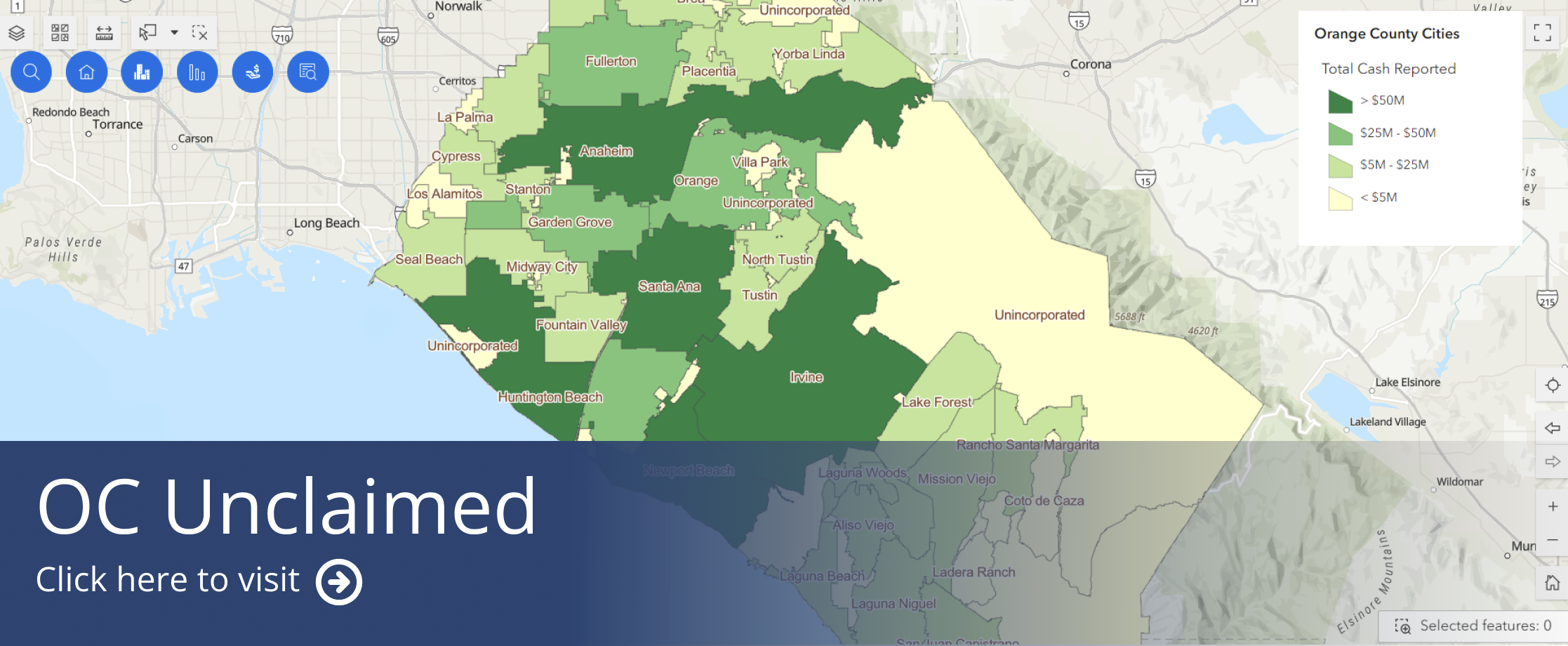Why is the State Holding My Money?
Under California’s Unclaimed Property Law, financial institutions, insurance companies, businesses, and other entities must report and transfer unclaimed property to the State Controller’s Office after a designated period of inactivity.
Forgotten money or valuables—collectively known as property—may be waiting for you at the State. Use the searchable map above to check if you, your family, friends, or neighbors have any unclaimed funds. Please note, this map only displays records tied to Orange County.
The most common types of unclaimed property include:
- Bank accounts
- Stocks
- Uncashed checks
- Escrow funds
- Insurance benefits
- Wages
- Safe deposit box contents
Important: Real estate is not included in unclaimed property. By law, the State publishes information about unclaimed property on its website. The only way to remove names and records from the site is to claim the property.